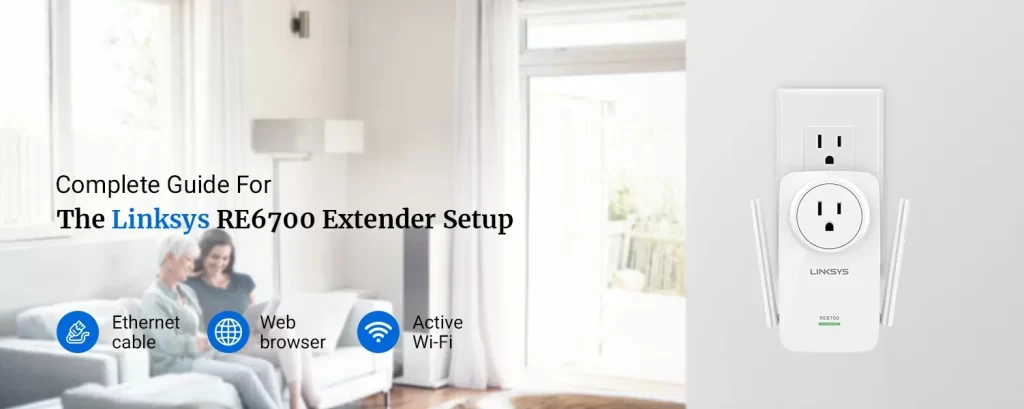Wireless range extenders are the only solution when it comes to extending networks in your home/office. There are a plethora of extender brands including Linksys that are available in the market. Among all the models of Linksys wifi extenders, the RE6700 works exceptionally well. This extender eliminates dead zones and extends the network coverage. If you have recently purchased a new Linksys RE6700 range extender, here is what you need to know about the Linksys RE6700 setup process.
Setup Linksys RE6700 via Browser-Based Setup Feature
Requirement for the Setup
- Default Wi-Fi name (SSID) & Wi-Fi password or Security key.
- An Ethernet cable
- A web browser
- An active Wi-Fi connection.
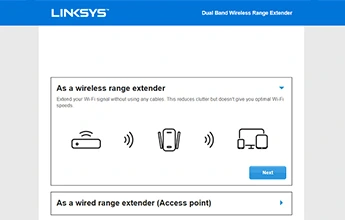
Steps For Linksys RE6700 Extender Setup
- To Begin with, plug in the Linksys RE6700 range extender into a power outlet. Wait until you notice the light is intermittently orange prior to setup.
- Take a smartphone or a computer and open the wireless networks section. Look for the Linksys RE6700 range extender SSID. Once you see it, click on the same to connect to it.
- Now, connect your device to the range extender’s default SSID. In general, the Linksys RE6700 default SSID is Linksys Extender Setup – xxx. Although, the same may vary as per your extender model.
- The last three characters of the Linksys extender default SSID is the extender MAC Address. You can also locate it on the product label on the rear of the extender.
- Hereon, launch a web browser. Type the web address http://extender.linksys.com or IP address https://192.168.1.1 into the browser’s address bar.
- Press Enter and you’ll be redirected to the Linksys RE6700 extender setup page. Type in the login credentials and you will see the RE6700 setup page online.
- After that, you can now proceed with the on-screen instructions to set up your internet network by configuring the network. Once done, review the settings and save the same.
Troubleshoot Linksys RE6700 Access Issue
Issue: – What should you do, when you can’t access the Linksys RE6700?
Solution: – Start with power cycling your range extender. Here are some more troubleshooting steps you can follow:
- Place your range extender nearby the WiFi router.
- Ensure to connect your device to the extender’s network.
- Try to connect the computer to the range extender LAN port.
- Later, try to access it via the IP address and verify the Wi-Fi settings.
- You can reset the range extender and once again set up Linksys RE6700.
Other than this, you can contact our team now for further assistance. We have a team of experts that can guide you through your issue effectively.