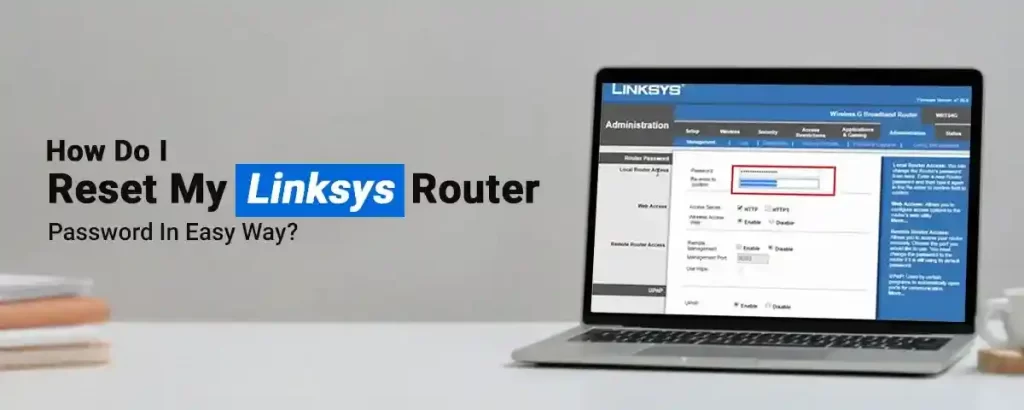Your Linksys router and its network are secured using a password. This helps ensure that only authorized personnel can access the device network or make changes to its settings. If you are using the default password as the only password to secure your device, you might consider changing it to something more personalized so hackers have a tough time gaining access to your network. Now, having a strong password is fine as long as you don’t forget it. The moment you do, you’ll be forced to reset the router password. This blog will walk you through the steps to reset your Linksys router password in easy steps.
Things You Need To Know
As mentioned, there are two passwords associated with your Linksys router. These are the Network Password and the Admin password.
While the network password can be easily reset or recovered by logging in to the setup wizard, doing that with the admin password is a tricky bet. You can only change the admin password details as long as you remember the existing one. If you have forgotten the same, the only way to recover the password is to reset the device.
RESET Linksys Router Passwords
To change your Linksys router network password, you can sign in to the router setup wizard using the default login credentials. Use the default web address myrouter.local to access the setup wizard and sign in to it using the admin credentials.
Once you are on the setup wizard, here are some steps you can follow:
- Log in to the Linksys Smart WiFi Router using the default web address.
- Click on the WiFi Settings under the Router Settings. You will now see the WiFi Settings associated with your Linksys WiFi router on the screen.
- You can simply replace the existing credentials with the new ones and click on the Apply button to save the changes.
- Finally, click on the OK button and the password will be changed.
Resetting Linksys Router Admin Password
Case I: You have the existing admin password details
The router password details are used to access the main setup wizard online. You can always change these details using the setup wizard. Here are some steps you can follow:
- Firstly log in to the setup wizard using the default web address.
- On the login page, type in the username and password for the same and click on the Ok button.
- Once signed in, click on the Administration tab, type a new password in the Router Password field and retype the same into the second field to confirm the same.
- Then click on the Save Settings button and finally select the Continue button.
You will now be logged out of the setup wizard. Log back in using the new admin credentials.
Case II: You have lost the existing Admin password details
When you have lost your existing admin password details, the only way to reset your admin password is to reset your device back to factory settings. Resetting your router will delete the existing network and admin settings and set them to the default state. You can reconfigure the router using the general setup process. Here are some steps you can follow to reset the admin password:
- Firstly disconnect the ethernet cable that connects your Linksys router to the DSL MODEM.
- Then locate the RESET button on your router, located on the rear.
- Now, use a thin object like a pen or a paperclip to press and hold the RESET button for about 10 seconds.
- The location of your router’s RESET button may depend on the model that you’re using.
- Once you see the power light on the front begin to flash, release the button and wait for some time till the router restarts.
Once the router is reset to factory settings, you can reconfigure the same using the general setup procedure.
Need more help with Linksys router password reset? Reach out to the team now!