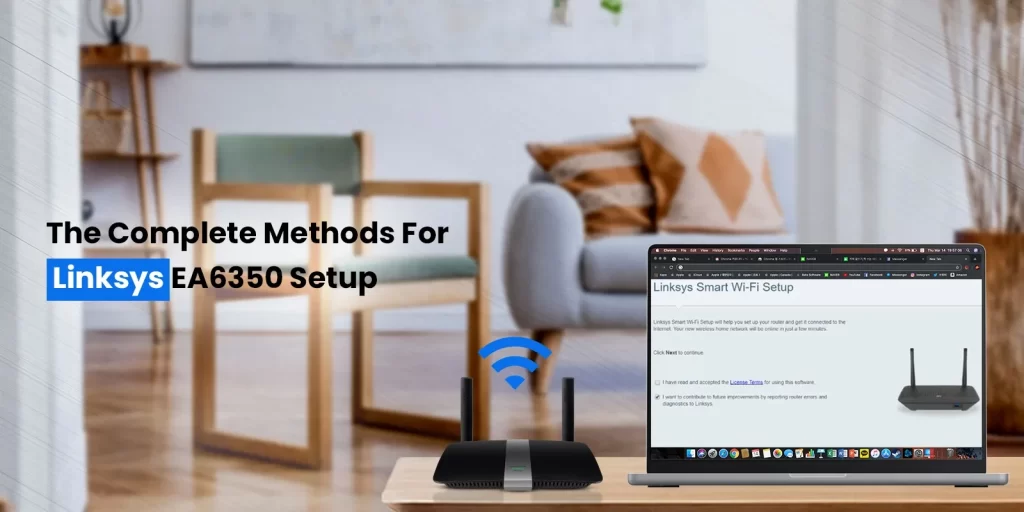The Linksys EA6350 is a dual-band WiFi router that provides blazing-fast 5GHz transmission speeds. This router is fast and quite reliable for domestic applications. Linksys EA6350 is a device for a person looking for greater control of the network, a high-speed connection & faster file-sharing speeds across devices. The router comes loaded with a number of great features and advanced wireless features. If you wish to experience the features yourself, you must proceed with the Linksys EA6350 setup.
In this blog, you will learn the ways you can install and set up the device for use. You’ll also learn ways you can monitor the network remotely. You can find the procedure to use the setup wizard thoroughly in this blog.
How To Setup Linksys EA6350 Dual-band Wi-Fi Router?
There are two methods by which you can set up your Linksys EA6350 Dual-Band WiFi Router.
Manual Linksys Router Setup
This option is used to bypass the smart setup wizard. Using the manual router setup, users can directly access the web interface and configure the Linksys router. You need to tick “I want to skip Setup and configure my router manually” on the homepage. Afterward, click on the “Next” button to proceed further.
- Initially, connect the modem and the router and power them on. You can connect either your computer or the smartphone to the local router network and proceed.
- In the next step, open the web browser, and in the address bar, enter the web URL myrouter.local. You can also use the IP address 192.168.1.1 instead.
- Hereon, when the login page appears, type in the default username and password in the given fields. You can use “admin” as the default username and password. Once entered, click on the Login button.
- After that, you will now reach the Linksys web setup wizard. If you are using a DSL connection, the web setup wizard will ask you for the DSL account details. Type in the PPPoE username and password in the respective fields and click next.
- In the next window, set the network SSID and password for both network bands and the router. Ensure to click on “Save” and then the “Next” button.
- The final screen will ask you to review the internet settings you have just configured. If you are satisfied with the same, click on the “next” button.
- Finally, create a Linksys account or sign in to an existing Linksys account. This will add the Linksys EA6350 router to your “My Devices” list. You can now manage the device settings from anywhere.
Linksys Smart Setup Wizard
The Linksys app assists you set up the Linksys router easily without having to access the web setup wizard. To do that, you’ll need to access the Linksys smartphone app. You can download this app from the device-specific app store or play store. If you already have the app on your phone, you must update it to the latest version. After downloading it, you can open the app and follow the simple instructions as they come by.
You’ll need to configure the network settings the same way you would on the manual setup wizard. However, you’ll need to sign in to your Linksys account at the beginning and then follow the on-screen instructions. If you face any issues with accessing the Linksys App, you can always reach out to the team at our end.