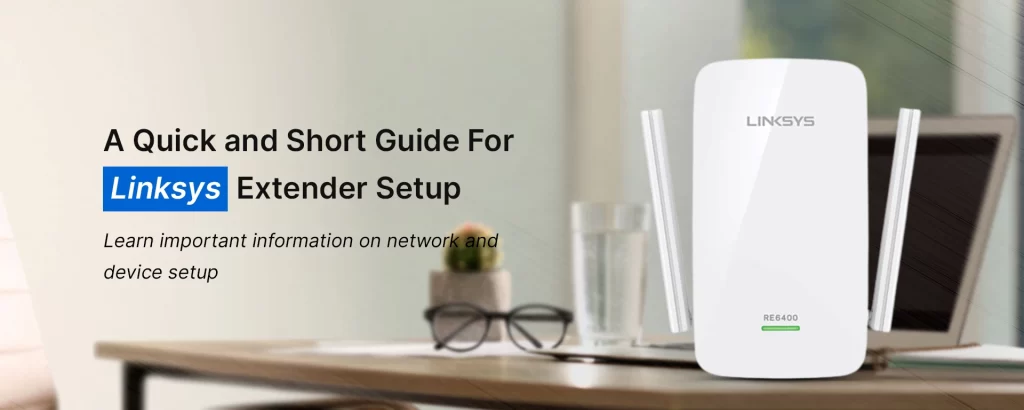Linksys extenders are among the most versatile network devices you can find on the market. They can help you extend the range of your network easily without having to compromise much on the financial part. If you have recently upgraded to a new Linksys extender device, learning how to proceed with the network setup part is essential. This blog will walk you through the steps to configure the network settings on a new Linksys extender setup.
Requirements For The Linksys Extender Setup
To begin with the setup process, you will need some equipment as well as some details pertaining to the main network. Ensure that you have the network name and password for the main router that you are going to connect your extender. This is essential as the extender will require access to the router network to work. Furthermore, you will also need the default credentials related to your Linksys extender device. These will be the default username and password, and the default web address, or IP address.
In addition, you will need an ethernet cable (if you’re looking to use a wired connection), a working power outlet, and an active internet connection.
Connecting To The Linksys Extender Network
- Power on your extender. Connect the power cable to it and plug the power adapter into the power outlet at your home. Turn on the power supply.
- Allow some time for the extender to boot up completely and for the LED lights to show their respective status. Once you see the power LED change to solid, you can proceed with the next step.
Wired Connection
- Connect your computer to the extender using an ethernet cable. Plug one end of the cable into the LAN port on your computer and the other end into one of the LAN ports on the extender.
- Once connected, you’ll see the respective LAN LED on the extender light up. Once that happens, the network connection status on the computer will also change to Connected.
Wireless Connection
- Use a wireless device like a tablet or smartphone to connect to the network of your Wireless Extender. Open the wireless settings on your wireless device and search for the network name of your extender.
- Once the same becomes visible, hit on the Connect button you see next to the same. Allow some time for the device to connect and for the WLAN LED to light up. You’ll also see the network status on the device as Connected.
Linksys Extender Login
- Launch a web browser on the connected device/computer and type the default web address http://extender.linksys.com in the address bar. Press Enter.
- You will now be redirected to the Linksys extender login page.
- Type the default username and password in their respective fields and click on the Login button.
- You will now see the Linksys extender setup wizard appear on your screen.
Linksys Extender Setup
The Linksys extender setup wizard will walk you through the steps to connect to the main router network and then edit the network and device settings easily. Once the extender has detected the network connection, you can proceed with the setup. Here are some steps you can follow:
- A list of the available wireless networks will appear on the screen. Select the name of the main router network and type in the network password to connect to it. Once entered, click Join. If you are using a dual-band network, you’ll also need to connect to the 5GHz network band.
- Now, you’ll see the extender network setup page, edit the details specific to the network name and password for both bands. Also, set an encryption method like WPA2-PSK and save the same. Click “Next” once you have edited the details.
- Head to the admin setup window and edit the admin username and password details. Once done, you can click on the Next button.
- The final setup screen will show you the summary of the entire network configuration that you have edited. Once you have reviewed the same, click on the Save and Finish button.
The Linksys Extender network setup process is now complete. If you want, you can relocate the extender to a place that’s convenient for you. Ensure that this location is within the good signal range of your main router. You can then connect your wireless devices to the extender network and enjoy wireless connectivity seamlessly.