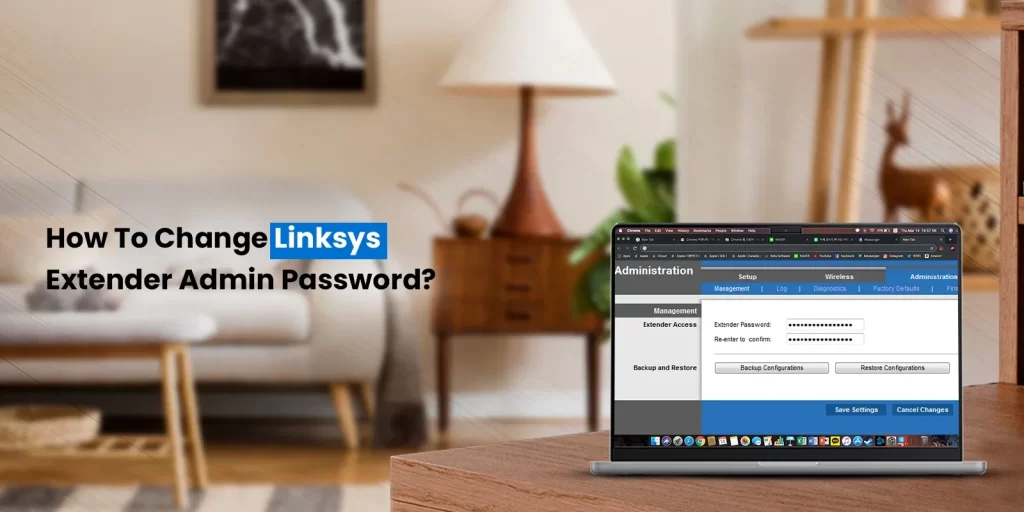If you are tired of poor signal, even after installing a quality router, get a range extender. The range extender is a device that is used for extending the network coverage. Not to mean you should blame the router entirely for weak WiFi connectivity. There are many other reasons why you are facing low or no internet signal. You can take help from a Linksys range extender that helps repeat the WiFi signals of your router. Linksys extender does not only extend network coverage but also protects your network from unauthorized access. If you are looking for help on the Linksys range extender setup and management, we’ve got you. This blog will help you guide through the setup procedure easily. You’ll also learn ways to change the Linksys extender admin password.
What Do You Need For Linksys Extender Setup?
To proceed with the Linksys extender setup, there are some things you must have. These are as follows:
- Wireless security mode (WPA/WPA2 Personal or WEP)
- Wireless network name (SSID)
- The router network password
- Wireless channel
How to Connect your computer to the Range Extender?
For manual configuration, you will be required to access the web-based setup page. Connect the computer to the range extender. Make use of a wired connection for a stable connection. Take an Ethernet Cable and connect a computer to a range extender.
Reset Your Linksys Range Extender
Well, resetting the extender is an open option. If you still want to reset the device, press and hold the reset button for about 5 seconds. It will restore the extender to the factory default settings.
How to Change Linksys Extender’s Admin Password?
While accessing the range extender setup page via http://extender.linksys.com, you require a password as well. Linksys range extender’s default admin password is Admin. You can change the password as many times as you wish. This ensures network security, so it is highly suggested to change the admin password frequently. Here are some steps to help you in changing the Linksys extender default administrator password.
- Initially, on your computer or mobile device launch a web browser.
- Next, type http://www.extender.linksys.com web address in the address bar of your browser.
- Heron, you can also use the Linksys range extender’s IP address. Type in the default access credentials to further access the web setup wizard.
- Once you are on the setup page, click on the Network tab.
- After that, you can see the Network SSID and password details on the page. Ensure to edit the setting correctly.
- Finally, click on the Edit button and enter the new Linksys extender admin password you want to keep.
- Once changed, save the details and restart your range extender for the changes to take effect.
If you are not aware of the IP address then contact our team to help you. We have a team of experts, available around the clock. Approach them for installation & setup of your extender or for any issue related to http://extender.linksys.com.