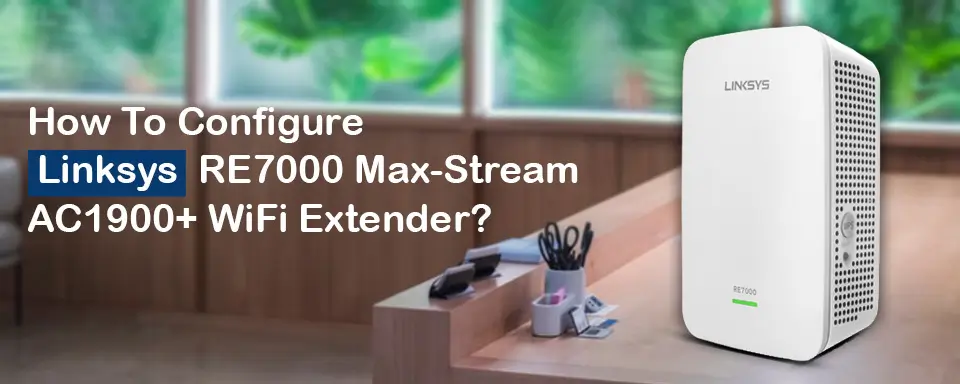An Intro: Linksys RE7000 Max-Stream AC1900+ WiFi Extender
Linksys RE7000 Max – Stream AC1900 + WiFi Extender is the talk of the town because its signal range is breaking the grounds and crossing the peripheries that no WiFi Extender has ever crossed before. Before rushing towards the Linksys RE7000 Setup process, you must need to know the reasons why you are getting it. Here it is why – setting up Linksys RE7000 Wi-Fi Extender will for sure speed up your smart TVs, blu ray disc players, phones, systems – in short all smart devices. It boosts up the range of internet connection up to 2500 sq ft. The extender has one gigabit Ethernet port with N300+AC1733 dual band.
Yes we know it well that that you already own a Linksys RE7000 + Wifi Extender and it’s high time to set it up. So, following information will elucidate RE7000 extender’s set up.
Setting up Linksys RE7000 AC1900+ Extender
WPS (Wi-Fi Protected Setup) method
Step 1 – Keep your WPS router nearby, for later. So, you won’t be running here and there during the completion of further steps.
Step 2 – Starting with the most obvious step, Connect the Linksys RE7000 Extender to the power socket. As you plug it in, for a minute or so the LED indicator in the front will keep on twinkling green.
Step 3 – Wait till the indicator LED light turns amber or orange in colour. Have patience – wait for a minute, okay.
Step 4 – For 2.4 GHz Network –Now, Press the WPS Button of your router. Opt for this step in case you want your network extended only to 2.4GHz and not more than that.
Step 5 – For 5GHz Network – If you router does not extend to 5GHz or you do not want to extend the network to 5GHz; skip this step.
Press the WPS button of the router. Again press the WPS button on the extender. The LED Indicator on the Linksys Extender will blink green again and will switch to the amber light.
Note: If it does not happen, kindly repeat the step number 5 again.
Relocate the extender
Step 6 – Unplug the range extender and move it to the location of your choice. An ideal location will be somewhere in between, where there is no Wi-Fi connection and where the router is plugged in; so the network range is extended to its best.
Step 7 – Time for the quality check of connection. It has basically three variants. Solid green, solid amber and blinking amber for ready to use, weak connection and not connected, respectively.
If it shows solid amber and blinking amber lights then move the Linksys RE7000 extender more towards the router, till LED indicators of extender goes solid green.
Step 8 – Through WPS the SSID of extender will remain same “Ext” added in the end of your WiFi’s name. There will be no change in password; it will be as same as of main Wi-Fi’s password. Enjoy the freshly configured Linksys RE7000 Max-Stream AC1900+ WiFi Extender. Watch your favorite sit-coms for sure through an extended range of Wi-Fi.
Web browser based RE7000 setup method
Before setting up this dual band reacher through a browser, make sure you have the following things intact –
- A WiFi Connection of 2.4 GHz or 5GHz in a proper working form.
- Plus keep your router’s SSID or WiFi name and password in hand; so you won’t be searching it when needed.
Towards the steps of setting up –
Step 1 – Make sure your router has a working internet connection.
Step 2 – If there’s a thumbs up on step one, and then plug in the extender mid way from router to area with no access of Wi-Fi.
Note: Wherever you are setting up extender make sure – that your smart device has almost two bars of router’s network at that location. If not then move the extender closer to the router. Move the extender to an ideal location, after the completion of setup.
Step 3 – As you have the Linksys RE7000 WiFi extender plugged in; wait patiently for the LED Indicator to go amber because approximately it takes up to a minute.
Step 4 – As LED turns amber, check the Wi-Fi Networks of your phone. You may find a Linksys Extender Setup – XXX. Connect to the extender’s network.
Note: These XXX are the last digit of your Extender’s MAC address.
Configuring the Network Settings
Step 5 – In order to complete the set up run http://extender.linksys.com or you may enter http://192.168.1.1 in the browser.
Step 6 – Click on Set up and set admin username and password. Once it’s done click on save.
Step 7 – Next option will arise with heading – As a wireless range extender. Select the suitable option as per your need.
Step 8 – Select your router’s Wi-Fi signal and enter the password.
In case of dual band Network; check the SSID on both bands.
Step 9 – Create the username and password for extended network.
Note: Admin credentials of extender are different from of those network credentials of extender. Do not confuse.
Step 10 – If you are on Range extender mode, then you will now see the Spot Finder page. It helps you determine the strength of the signal between extender and the router. If strength is weak, kindly move the extender closer to the router.
Step 11 – Time for updating the latest firmware, you keep your patience intact because – Linksys RE7000 Extender will update the recent firmware itself. By the end of updating duration your Linksys RE7000 must have been settled up on the range extender mode.
Step 12 – Yes, last step is always to chill back and relax while enjoying your extended internet network through Linksys RE7000 Max-Stream AC1900+ WiFi Extender.
We hope these steps have helped you answer your queries and get done with the Linksys Extender setup process. If you need more assistance with the Linksys extender setup process, feel free to reach out to the team at our end at any time.