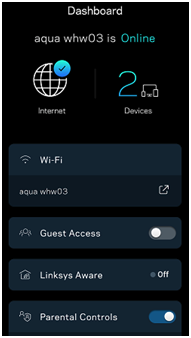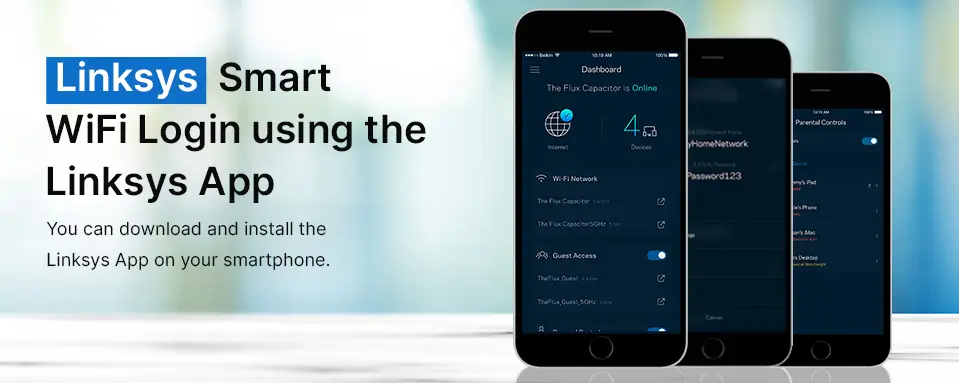The Linksys app is a free-to-use smartphone application developed by Linksys. Installing this app on your smartphone can help you access your home network securely. Modifying different router features, settings, and configuration becomes easy once you have connected to your Linksys router using the app. If you are looking for ways to access the Linksys Smart WiFi login page using the Linksys app, this blog will walk you through the complete steps for the same.
Downloading the App
To start with, you can download and install the Linksys App on your smartphone. If you are using an Apple device, you can use the Apple App Store, whereas if you are an Android user, leveraging the Google Play Store would make sense.
Google Play Store
- Tap on the Play Store icon on your device menu.
- Sign in using your active Gmail account and allow some time for the menu to load.
- Tap on the Search bar and type ‘Linksys App.’ Tap on the Search icon now.
- Select the Linksys App option once it appears. The right app option will look something like the image below:
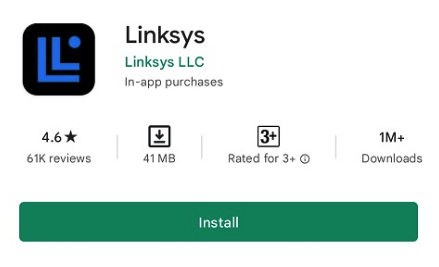
- Tap on the Install button and wait for the app to get downloaded. The app will auto-install itself and an Open option will become visible.
- Tap on the Open button and the app will launch with the Linksys Smart WiFi login screen visible.
Apple App Store
- Tap on the App Store icon on your iOS device.
- From the top right, tap on the Search button.
- Type Linksys in the search field and tap on the Search button again. A Linksys app listing will now appear on the screen as shown below:
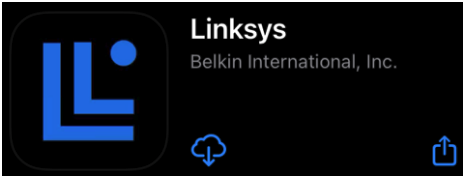
- Tap on the Get button or the Download icon you see on the screen.
- If prompted, type in your Apple ID and Password to install the Linksys app.
- Once the app is installed, the app icon will appear on the main menu.
- Tap on the icon to launch the app and access the Linksys Smart WiFi Login page.
Accessing the Linksys Smart WiFi login page
Before you can access the login page on the Linksys app, you’ll need to connect your smartphone to the router’s WiFi network. To connect, look for the available wireless networks in the WiFi Settings menu and select the same. Now, click on the Connect button and the device will connect to the wireless network. Here are the rest of the steps you can follow:
- Launch the Linksys app on your smartphone. The default login screen will appear.
- If you are already using a Linksys router, you can tap on the Login button. However, if this is the first time that you are using the app and setting up a Linksys router, tap on the Launch Setup button.
- If you wish to proceed with Linksys Smart WiFi login using the cloud account, tap on Use my email address. Otherwise, you can go with the Use router password option.
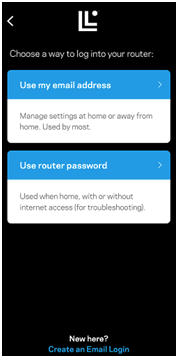
- If you select the Use email option, type in the email address and the password associated with your Linksys cloud account, and then tap on the Login button again. However, if you chose to go with the Router password option, you can type in the router’s admin password and tap on the Login button.
- The Linksys Smart WiFi login wizard will validate the credentials that you enter and accordingly log you into the setup wizard.