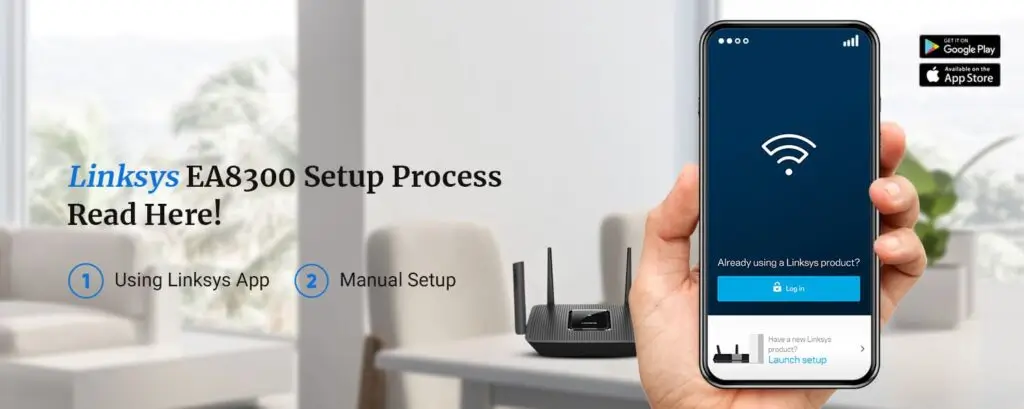The networking device manufacturer Linksys has arrived with yet another amazing quality router. This router can deliver high-speed WiFi connectivity all over your place. Linksys EA8300 a max-stream AC2200 MU-MIMO Tri-Band router is ideal for multi-device connectivity. This router can offer plentiful bandwidth for concurrent 4K and HD video streaming non-stop.
This router has three devoted bands which help in minimizing buffering and lag even if several devices are connected. Linksys EA8300 is a great router for all those who want to enhance the Wi-Fi signal in their home network. Let’s check out the procedure for the Linksys EA8300 setup.
Setup Your Linksys EA8300
You can set up the Linksys router in two ways. The first is via the Linksys app and the other is through the web browser. The steps for both these methods are as follows:
Using The Linksys App
- Initially, open the Linksys Smart Wi-Fi app and click on the “Launch Setup” button.
- Now, turn ON the device’s Bluetooth when asked to. On the home page, click on the “I would rather set up without Bluetooth” option.
- Hereon, click on the “Agree” button on the Terms and Conditions page. On the next screen, select the “Standard Wi-Fi Router” option when prompted.
- Follow some on-screen instructions and finally click on the “Find My Router” button.
- On the next screen, click on the “Continue” button. From the following screen, click on the checkboxes next to the statements shown and click on the “Next” button again.
- After that, enable the automatic firmware updates option, and click on the “Next” button.
- From the next screen, edit the WiFi Name/SSID, and the Password details for both the network bands and click on the “Next” button.
- Now, connect to your new Wi-Fi network, and the setup will resume where you left off. From the screen, click on the “Next” button.
- Create an admin password for your router and also create a password hint if you like. Click on the “Next” button.
- The final screen will show you the summary of the wireless network settings you have just set up. You can note down the same if you want and click on the “Next” button.
- At last, create a new Linksys account on the app or login into an already existing one. After logging in, click on the “Next” button and you are done with the setup process.
Manual Linksys EA8300 Setup Process
- To begin with, connect the devices using the ethernet cable. Power them on and connect to the device network using your computer.
- Now, open a web browser on your smartphone/computer and type in the web address “www.linksyssmartwifi.com” in the address bar. Press the “Enter” key.
- You will be redirected to the default Linksys router login page. Once you are on the page, type in the admin access credentials to reach the web-based setting management wizard.
- On the main setup screen, click on the radio button next to the “I have read and understood the terms and conditions of using this software” statement. Click on the “Next” button.
- Hereon, allow the Linksys setup wizard to detect your internet connection type. In the case of a DSL connection type, you’ll need to enter the PPPoE username and password details. If you do not have these details, you can contact your ISP. Once entered, click on the “Next” button.
- After that, define an SSID and a password for your Linksys router network. In the fields displayed on the screen, type in the router SSID and the network security key next. Similarly, specify the same for the second network band as well. Once you have entered the details, you can click on the “Next” button.
- The next setup wizard screen will ask you to specify an admin password as well. Once you have specified the same, you will be shown a summary of all the settings on the final screen.
- As the final step, you are required to create a Linksys account or sign in to an existing one. Once you have provided the details for the same, the setup will conclude.
Upgrade The Firmware Of The Linksys Router
Sometimes with time, you could face issues with your Linksys router as well. In such a situation, you can try upgrading the firmware. Updating the firmware eliminates all issues with it. That’s why it’s necessary to upgrade the firmware. The steps for the firmware upgrade are as follows:
- Start with downloading the most recent firmware of your Linksys router and save the file on your computer.
- Just in case, the downloaded file is in zip format, don’t forget to unzip the file before Router’s Firmware upgrade.
- The downloaded file name entirely depends upon the firmware file of your device.
- Next, get access to the Linksys cloud account.
- Hereafter, click on the Connectivity Option.
- Visit the Firmware Update section and then click on the Choose file button.
- Now, pick the download file and click open.
The firmware update process will now begin and the status of the same will be visible on the screen. Wait for the update to complete and then reboot your device. If there’s any other trouble you are having with your router, you can contact our team right now.