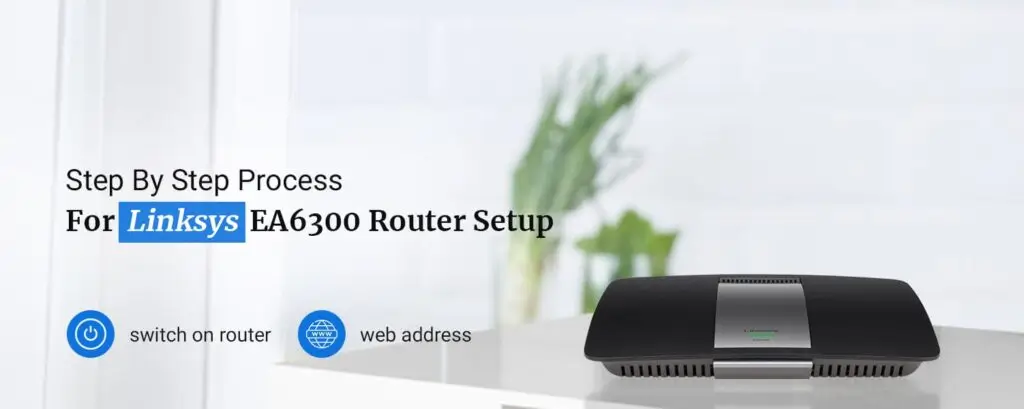There are a plethora of dual-band wireless routers available on the market nowadays. It is not important that every dual-band wifi router will suit your wifi requirement. Still, there is a router company that manufactures routers for every kind of home network need. Linksys is one such example of a quality router. The Linksys EA6300 is a dual-band 802.11AC wireless router that has four Gigabit Ethernet ports. Before we begin with using the router’s internet, learning the steps for Linksys EA6300 router setup is important.
That’s why, we have brought you the ultimate post to help you understand the router setup. In this blog, you can find the complete procedure for the Linksys EA6300 router setup. Moreover, we’ll also walk you through the steps to configure the router. Later, we’ll discuss the issues you could face during the setup along with the methods to fix the issues.
Linksys EA6300 Setup via The Smart Setup Wizard
There is no need for a setup CD to set up your Linksys E6300 router. The user has direct access to the Linksys router’s web-based setup page during the setup.
- Initially, attach the external antennas to the router.
- Now, take an ethernet cable and connect one end to the modem and the other to the LAN port on your router.
- Once done, plug the router into a power outlet. If your router has a power on/off button, press the same to switch it ON. Allow the devices to switch on themselves and the LEDs on the front panel to go solid.
- Hereon, open your web browser on your wireless device/computer. Type in the web address “www.linksyssmartwifi.com” in the address bar.
- The default Linksys router login page will display on the screen. Once you are on the page, type in the admin access credentials to reach the web-based setting management wizard.
Configuring The Linksys Router Network Settings
- To begin with, from the main setup screen, click on the radio button next to the “I have read and understood the terms and conditions of using this software” statement. Click on the “Next” button.
- Allow the Linksys setup wizard to detect your internet connection type. In the case of a DSL connection type, you’ll need to enter the PPPoE username and password details. If you do not have these details, you can contact your ISP. After that, click on the “Next” button.
- On the next screen, the setup wizard will ask for your consent to update the firmware version automatically. Grant the permission and click on the “Next” button.
- Hereon, you will need to define an SSID and a password for your router network. In the fields displayed on the screen, type in the router SSID and the network security key next. Similarly, specify the names for the second network band as well. Once you have entered the details, you can click on the “Next” button.
- The next setup wizard screen will ask you to specify an admin password as well. Once you have specified it, you will be shown a summary of all the settings on the final screen.
- As the final step, you are required to create a Linksys account or sign in to an existing one. Once you have provided the details, the setup will conclude.
Troubleshoot Linksys EA6300 Router Setup Issues
If your router is not capable of completing the Linksys EA6300 router setup, ensure you follow the below-mentioned steps.
- Reset your router, and press the Reset button with the help of a paper clip or a pin.
- Press and hold the reset button for about 10 seconds.
- Don’t release the reset button until the LED lights on the front panel start blinking.
- You can reconfigure your Linksys router once the reset process is complete.
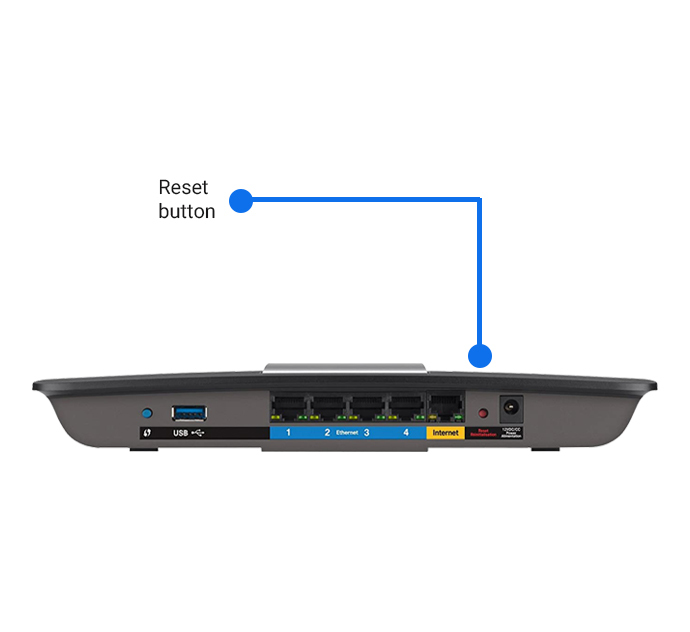
If you face any issues with the Linksys EA6300 router setup, feel free to contact us. You can also chat with our team for further assistance.