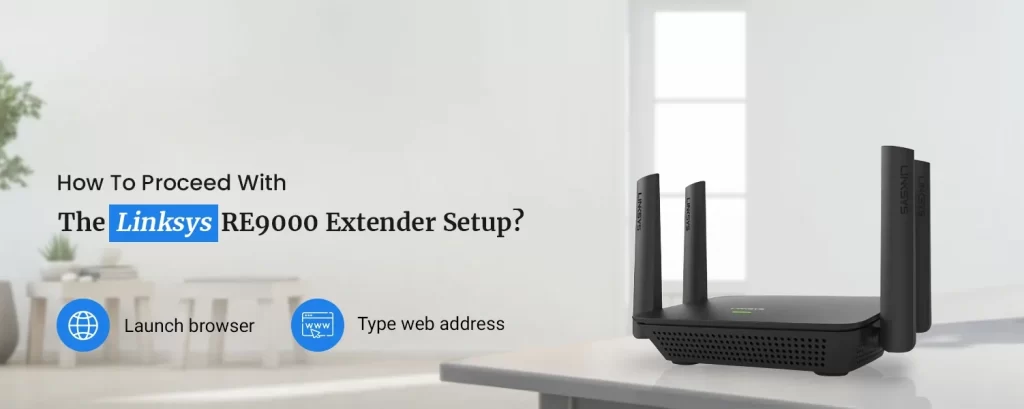Linksys’ brand new RE9000 MU-MIMO Range Extender is following the footsteps of the famous Tri-Band Wi-fi Range Extender. Linksys RE9000 is the second tri-band/three-radio Wi-Fi extender that is eminent among internet users across the world. Known for its dedicated backhaul for providing speeds 3 times faster than other Dual-Band range extenders. If you have got your hands on this efficient extender, you must set it up. This blog will walk you through the steps for the Linksys RE9000 extender setup.
Features of Linksys RE9000 MU-MIMO Range Extender
Steps To Setup Linksys RE9000 to Range Extender Mode
You can proceed with the Linksys RE9000 extender setup using some simple-to-follow steps. The Linksys RE9000 can be set up as an access point or a range extender. Here are some basic steps to help you set up your Linksys RE9000 range extender. However, before setup, make sure you have the following things with you.
- A computer or a smartphone with Wi-Fi access.
- Details of your current Dual-Band wireless router network.
- Ethernet cable(s).
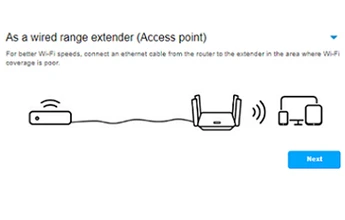
Beginning With The Linksys RE9000 Extender Setup
- Firstly, switch on your Linksys RE9000 and wait till the power light indicator turns to solid green from blinking orange.
- Use a smartphone or a computer to locate and connect to the extender network. You’ll find the same in the available networks list. Select the network and connect it.
- Once your computer is connected to the network, launch a web browser and access the default web address.
- Hereon, type the default web address http://extender.linksys.com in the address bar, The Linksys re9000 setup page will show up on the screen.
- Now, simply proceed with following the on-screen instructions to set up your extender device and begin using the internet at the dead corners of your home/office.
Troubleshoot The Linksys RE9000 Wi-Fi Issue
Issue: – I am unable to find the Linksys Extender Setup on my Wi-Fi list. What should I do?
Solution: – Check if the power indicator light on the front panel of Linksys RE9000 blinks in orange color. Otherwise, you’ll need to check the cable connections between devices. Furthermore, you can follow the troubleshooting steps as mentioned.
- If you still can’t view the network setup, move your device closer to the range extender.
- Wait for the indicator light to start blinking in orange and then refresh the Wi-Fi list.
- When you see the SSID, click it and then on the Connect button to connect to the network.
- You can also use an Ethernet cable to connect your PC to the extender’s network.
Need more help fixing common Linksys range extender issues? You can reach out to our team right now.