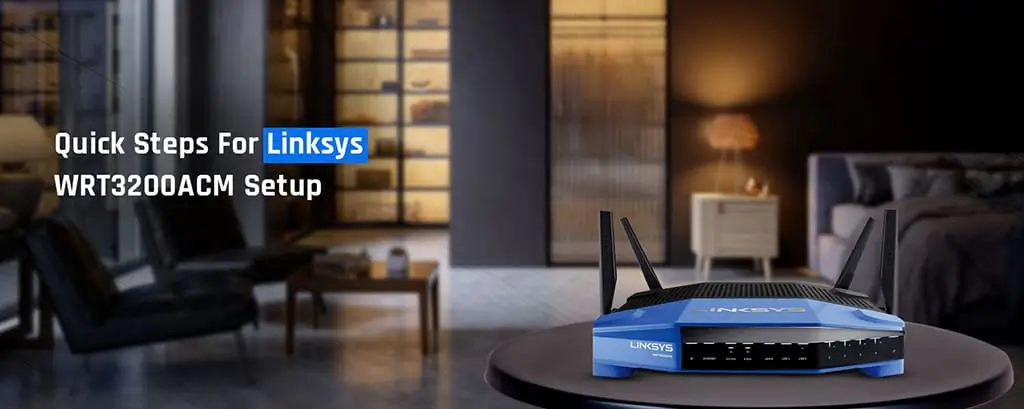Linksys has accomplished another milestone by introducing the Linksys WRT3200ACM router. This router is specially designed to provide high-speed internet in and around your home/office. If you are planning to purchase a new Linksys router, learning the steps to Linksys WRT3200ACM setup will go a long way in ensuring seamless connectivity.
This blog will walk you through the steps to complete the Linksys WRT3200ACM wireless router setup in no time.
Linksys WRT3200ACM Setup using the Linksys Smart Wi-Fi setup wizard
- To begin with, open your web browser on your wireless device/computer and type in the web address “www.linksyssmartwifi.com” in the address bar. Press the “Enter” key.
- Alternatively, you can also use the IP address 192.168.1.1 instead of the web browser. You will be redirected to the default Linksys router login page.
- Once you are on the page, type in the admin access credentials to reach the web-based setting management wizard.
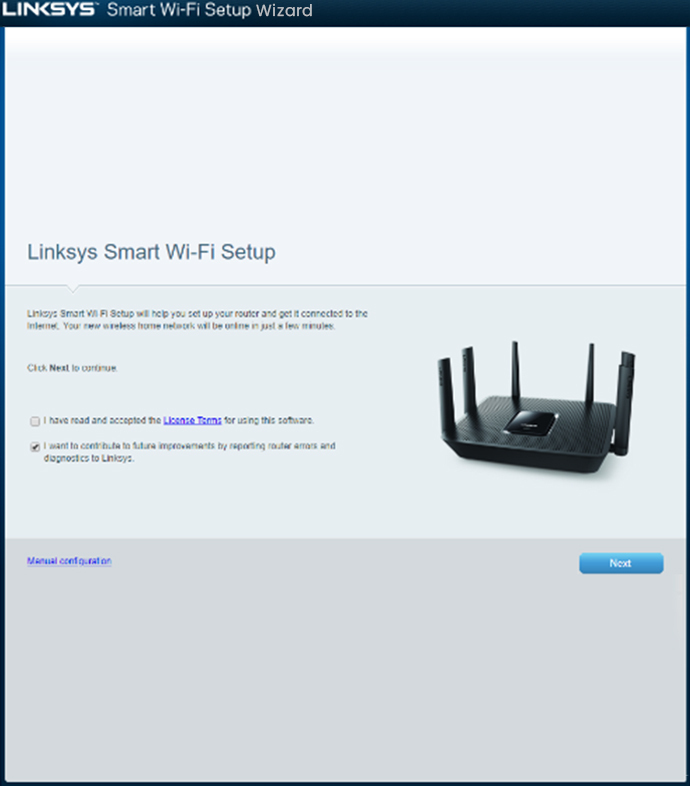
Note: If you aren’t able to access the Linksys login page, you can follow the standard troubleshooting steps as discussed at the end of this blog.
Modifying The Network and Router Settings
- Initially, on the main router setup wizard, click on the radio button next to the “I have read and understood the terms and conditions of using this software” statement. Now, click on the “Next” button.
- The Linksys setup wizard will now detect your internet connection type. Note that if you have a DSL connection type, you’ll need to enter the PPPoE username and password details to proceed with the setup.
- If you do not have these details, you can contact your ISP and they may help you with the same. Once you have entered the details, click on the “Next” button.
- On the next screen, the setup wizard will ask for your consent to update the firmware version automatically. Grant the permission and click on the “Next” button.
- Now, you will need to assign an SSID and a password to your router network. In the fields shown on the screen, enter the router SSID you want to keep.
- After that, the network security key. Similarly, do the same for the second network band as well. Once you have entered the details, you can click the “Next” button.
- The subsequent screen will prompt you to specify an admin password as well. This will guarantee device security. By changing the login credentials, no one else can access the user interface. Hereon, click on the “Next” button.
- The final screen will show you a summary of the network and router settings you have just configured. You can either note them down or proceed by clicking on the “Next” button.
The configuration of the Linksys WRT3200ACM is complete. Now, you can connect your device to the router’s network.
Troubleshooting Linksys WRT3200ACM Setup Issues
If you get an issue while setting up your Linksys WRT3200ACM router, you’ll need to go through some troubleshooting steps. Below are some basic troubleshooting tips you can stick to:
If you are receiving no internet connection, you will have trouble logging in. This is quite a common issue during the Linksys WRT3200ACM setup process. Several users face this problem during the setup. All you need is to follow the steps given below:
- Check if the network and power cables are securely connected to the devices or not.
- Try rebooting your Linksys WRT3200ACM router.
- Confirm if there are any internet outages in your area with your internet service provider.
To know more about the Linksys WRT3200ACM setup and issues related to it, feel free to contact us. You can contact our team at the toll-free number. Our team also interacts live with the users via a live chat support window. So, get connected with our team for more information on Linksys routers and share your feedback on our services.