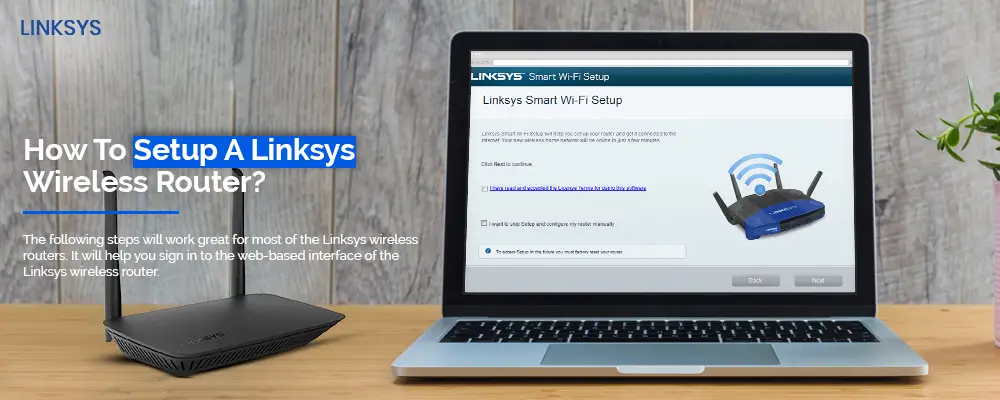Are you trying to set up a Linksys wireless router at your place? You’ll want to make sure that you set up the Linksys router correctly in order to prevent unauthorized access. In order to get your Linksys router up and running in no time, you’ll need help from this guide. Find information on how to hook up a Linksys wireless router and configure the basic settings.
The following steps will work great for most of the Linksys wireless routers. It will help you sign in to the web-based interface of the Linksys wireless router.
Requirements for the Linksys Router Setup
If you want to set up Linksys wireless router easily, you’ll need access to some details and equipment as well:
- PPPoE username and password(DSL Connection)
- Ethernet cables(s)
- The default login credentials like the username and the password
Linksys Router Login Address and Credentials
Web address: https://www.myrouter.local
IP Address: https://192.168.1.1
Set up Linksys Wireless Router with ease
Step 1- Making the hardware connection
- Attach the power adapter of the Linksys router to the wall outlet. Press the power button and wait till you see a stable light.
- Connect your Linksys router to the internet modem. For that, you need to take up an Ethernet cable and connect one end of it to the LAN port of your Linksys router. Insert the other end into the LAN port on that of the modem.
- Next, connect your computer to the Linksys Wi-Fi router. If your Linksys router is Wi-Fi enabled, you can connect it via Wi-Fi. If it’s not, use an Ethernet cable.
Note: Remember, if you are connecting wirelessly, you’ll need to connect your computer manually to the network. Go to the Wireless networks section of your computer/smartphone and look for the SSID of your router. Select the same and then click on the Connect button.
Step 2- Opening the Linksys router login page
- Launch an internet browser of your choice and make sure it is the updated one. You need to type https://linksyssmartwifi.com in its address bar.
- You can even use the IP address 192.168.1.1 to open the Linksys router login page. You’ll now be directed to the login wizard where you’ll see the username and password fields.
- Leave the username field blank and enter ‘admin’ in the password field. Click on the ‘Login’ button.
Step 3- Set up Linksys wireless router settings
With a successful submission, you will be directed to the Linksys router setup wizard. The Linksys setup wizard will detect your internet connection type automatically. You can even select it manually. Using this wizard, you can set up Linksys wireless router with ease.
- Next, you’ll need to configure the wireless and security settings of your Linksys device. Enter a new SSID and passkey for the Linksys wireless network.
- Furthermore, you need to change the Linksys router login password. Provide a new login password for your Linksys router.
- Save all the recent changes. Click on ‘Finish’ to apply the settings.
These were the simple instructions to help you how to set up Linksys wireless router. You can follow the steps carefully to complete the Linksys router setup and Linksys router login.
If you have more questions in mind regarding setting up your Linksys wireless router, you can get in touch with our team of experts and ask for their help. Our team is available 24/7 to help you with the Linksys router setup.