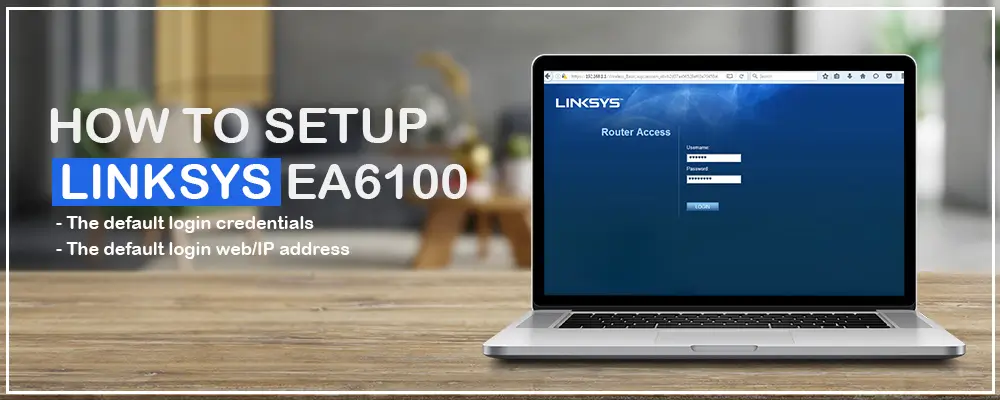Setting up your Linksys routers has never been easier with the Linksys EA6100 Setup Wizard at your disposal. The smart setup wizard is embedded in the firmware of the Linksys wireless router. Using the same, you can configure the network settings and control other features even when you are not connected to the internet. All that you need is a wireless connection with the Linksys router and a wireless-enabled device. You won’t require an installation CD or software to access the Linksys EA6100 wireless router setup wizard.
If you are looking to set up your Linksys EA6100 router easily, this blog will walk you through the steps to do it the easy way.
Linksys Router Setup-What You’ll Need?
Before you begin with the Linksys router setup, it is important that you have the details and the equipment like-
- The default login credentials
- The default login web/IP address
- Ethernet cable(s)
- PPPoE username and password in case of a DSL connection
- Also, make sure you have set your router to “Obtain IP address dynamically”.
Once you have checked all the above, you can begin with the Linksys EA6100 setup process.
Beginning With The Linksys EA6100 Setup
First, make sure you have the latest web browser installed on your computer and two Ethernet cables (RJ45). If not, you can update the same by visiting the Settings section and updating the same. Once done, follow the steps as mentioned:
- Connect external antennas with your Linksys router and then plug in your router into the power outlet near you. Now, turn on your Linksys wireless router.
- Now, connect your Linksys router with the existing modem via Ethernet cable. Plug in one end of the Ethernet cable into the modem and another end into the Internet port of the router.
- On your computer, open a web browser and enter the default IP (https://192.168.1.1) address of your Linksys router into the address bar. Click on the Go button to proceed.
- Now your router will ask for login credentials. Enter the login credentials and log into your Linksys router setup wizard.
Configuring The Network Settings
- Tick the checkbox saying “I have read and accepted the License Terms for using this software” and click Next.
- The setup wizard will detect the type of network connection you have. In case of a DSL connection, enter the PPPoE username and password given to you by your Internet Service Provider (ISP).
- Check if there is an update for your router and click Next.
- Now set the Network Name (SSID) and Network Key for your wireless network and then save the settings. If you are using a dual-band network, configure the second network band as well.
- In the next window, you’ll need to assign an admin username and password to protect your device settings from being misused by unauthorized users.
- The Linksys setup wizard will now direct you to Create an Account window so that you can access your Linksys wireless router remotely. If you already have an account, you can sign in to the same.
The Linksys EA6100 router is now set up successfully. If you face any issues while configuring the Linksys EA6100 router, you can always follow some standard troubleshooting tips. You can also reset your device by pressing the reset button and holding it for a few seconds. Once RESET, you can reconfigure your Linksys EA6100 settings using the steps mentioned above.